Running a job
For this tutorial I'll be creating an empty folder called tutorial in my sharedscratch
-
The VS Code way
- Right click on the
sharedscratchfolder and selectNew Folder...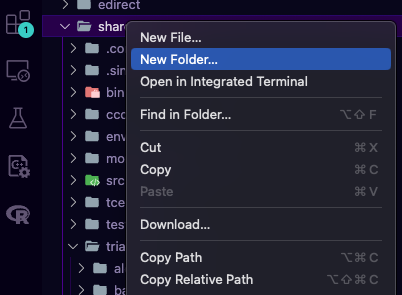
- Name the folder
tutorial
- Right click on the
-
Shell
$ mkdir sharedscratch/tutorial
Let's say I want to run a Python script called test.py on Maxwell, it's just a simple script that will print This is a Maxwell test 100 times
# sharedscratchtutorial/tutorial/test.py
for i in range(100):
print("This is a Maxwell test")
-
The VS Code way
-
Create a new file by right clicking on the
tutorialfolder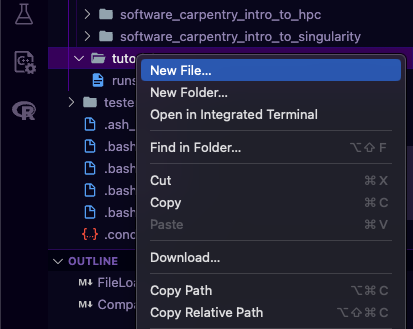
-
Name the file
test.py -
Copy and paste the code above to the file
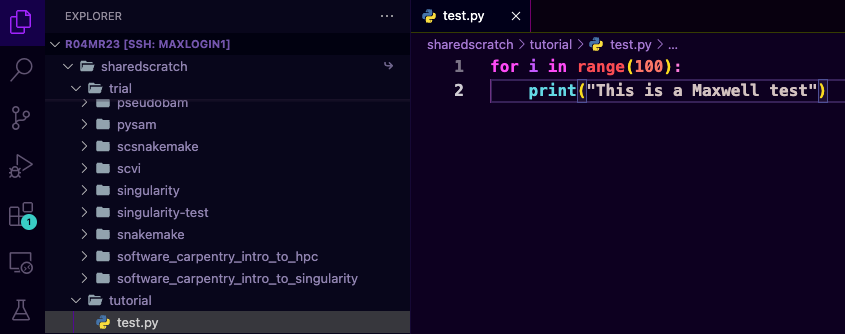
-
Save the file by pressing
CTRL+Son Windows or⌘+son Mac -
You can open a terminal
CTRL+ ` on Windows or⌃+ ` on Mac, then run the code by typingpython test.pyand should be working smoothly for something small like this, but in reality you'll be working with much bigger stuff and its not recommended to run your whole pipeline on a login node, so instead of doing that we will use SLURM -
Create a new file called
slurm.shin the same directory as yourtest.py -
Paste the following blocks of code to the
slurm.sh#!/bin/bash
#SBATCH --job-name=tester
#SBATCH -o tester.out
#SBATCH --ntasks=1
#SBATCH --mail-type=begin
#SBATCH --mail-type=end
#SBATCH --mail-user=m.ramdhani.23@abdn.ac.uk
python test.pyThe first line is called the shebang it specifify the interpreter to be used to run the code, next lines starting with
#SBATCHare the special instructions we'll use to interact with the Slurm Workload Manager--job-name: Name for the job--o: Output log--ntasks: Number of tasks to be executed in parallel--mail-..: Send a mail when the job starts running and when the job is finished to--mail-useremail address
-
Once we're set we can run the code from the terminal
# Change the directory if you haven't done so
$ cd sharedscratch/tutorial
# Run the script
$ sbatch slurm.sh- You can check the status of the job by using
squeue -u <YOUR_USER_ID>
- You can also see the log once your job starts running in a file called
tester.out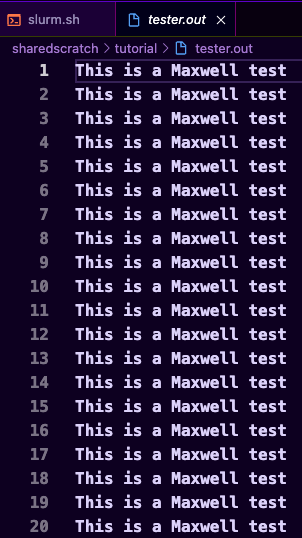
-
-
Shell
$ cd sharedscratch/tutorial
$ vim test.pyescthenito insert text,ctrl+vto paste the python code, save it by pressingescthenwthenqand enter to save filevim slurm.shDo the same thing above but this time paste the code for
slurm.shand save it$ sbatch slurm.sh
$ squeue -u <YOUR_USERNAME>
When running your job you might feel like you want to update your script or stop the already running job to do this you can use scancel <JOB_ID> JOB_ID of your job can be found on the first column when you run squeue -u <YOUR_USERNAME>
More resources: